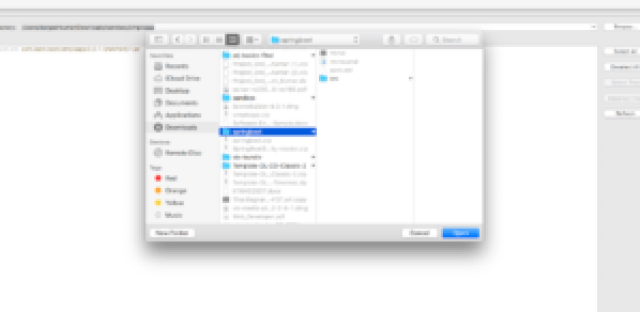For creating a simple running web application with spring boot we do not have to do much. We just require to follow some simple steps and we are good to go. Unlike SpringMVC framework we do not. have to take care of all heck of configuration or XML file in one go we are all set with working mvc based web application.
Now we have to follow these steps.
- Generate spring boot project from this url “https://start.spring.io/” You can do the same using STS setting to.
- Importing the project in STS.
- Create a RestController for our url.
- Running the web application.
Just by following above two steps we will be able to create our simple working web application. Isn’t it simple.
Now Let’s get going.
Step 1: Generate the spring boot project from this url https://start.spring.io/“.
Browse to https://start.spring.io/ site and there you will get following screen.
- Select “Maven Project” from the drop down if you are going to develop maven project or you can choose gradle build tool for you. In this tutorial we will be going use using maven as our build tool.
- Select “JAVA” from the second dropdown.
- Select version for spring boot we are using 2.0.0 at the time of development of this tutorial.
- Edit the group as “com.learn.demo” this will be the package structure when your spring boot application will be generated.
- Give the artifact name ex :”springboot” then your package will look like something as “com.learn.demo.springboot” this will be yours base package.
- In search dependencies section we will be add required dependences required for our project. Here just type “web” and select the selection form the dropdown as bellow.
Now click on “Generate Project” Button. This will download the generate project to your computer.Now all you. have to is to extract this dowloaded file and and import it in “STS”.
Step 2: Importing project to “STS”
Now, go to your STS and and under file section click on import for importing your generated spring boot project.
and select “existing maven project”. From the window appreared.
Now. Browse to your project location and select the project.
after clicking on import you have successfully imported the spring Boot project to your STS.
After importing the project to STS your project structure will look like this.
Now build the Maven project using “mvn clean install“. For this command to work you should have mvn configured to your computer. After the build is successful our are ready to add controller.
Step 3: Add Controller to your project.
Now, create a class “AppController” in “com.learn.demo.springboot” package. and write this code to it.
Here we have annotated this “AppController” class as restController using @restConroller.
Explanations.
@RestController – This is restful webservices controller and used to return object in form of JSON/XML and write the response to Http.This specifies that that response the method will be returning is JSON/XML response not the view response.
@RequestMapping – This Annotation for mapping web requests onto methods in request-handling classes. Any request coming to “https://localhost:8080/” will land on “index()” method. and this index method will give “Hello there! This is index page.” message.
Now we are all set to launch our app and test.
Step 4 : Running the Spring Boot Application.
Your application will start and on port 8080 . This is default port specified by spring boot application.
Now go to your any browser and hit this url “https://localhost:8080/” you will get the following output.
Thanks for reading this tutorial. If you all readers have any suggestions please comment below.